Google is constantly updating its consumer AI, Google Assistant , with new features. And the latest example is called My Storytime. Googl...

Google is constantly updating its consumer AI, Google Assistant, with new features. And the latest example is called My Storytime.
What is My StoryTime?
Google Assistant's latest feature, My Storytime, allows you to read to kids when away from home or busy. As a parent or loved one, you can record yourself reading chapters of stories, and then the child can ask a Google Nest device to play those recordings aloud.
How does MyStoryTime work?
Parents
So, if you're a parent, follow these steps to get started:
- Visit the My Storytime website.
- Log into your Google account - the one connected to your Nest speaker at home.
- You’ll be asked to make short recordings, including phrases that will help guide Storytime when invoked, such as “Which story would you like to hear?” or “Should we keep reading? "or "Read a different story?”
- Once you’ve recorded those set-up phrases, you can start recording yourself reading aloud entire chapters of any book.
Children
Once the feature is set up, any child or any person can simply say to your Google Nest device, “Hey Google, talk to My Storytime”. Then, they can pick a specific chapter that they want to hear. This is obviously handy for parents who work night shifts or travel often for work.
Are your recordings private?
All your recordings will be saved to your My Storytime page, and they can be played back from there, too. Google says your recordings will be saved securely in the cloud and can only be accessed by the people you share them with, whether that be family or friends. They just need to be over 13 and have a Google Account. However, if they have access to your Nest, they can easily listen to your recorded stories from that.
Which books can you record?
Any book your child requests! If they love a book and want to have the experience of reading it aloud with you, just grab that, and record it. Then, when you're away, they can open the book and ask Google Assistant to start playing your recording.
Want to know more?
Check out Google's promo video on the new feature below:
from Pocket-lint : Apps https://ift.tt/335ecwl
via IFTTT









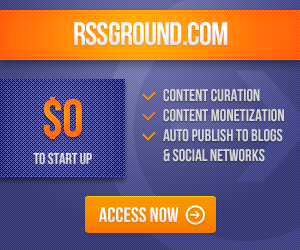
COMMENTS