Google has a new feature for Pixel phone users. It's called Call Screen, and it's designed to help you better understand who is cal...

Google has a new feature for Pixel phone users. It's called Call Screen, and it's designed to help you better understand who is calling and why.
You can take better control over who's calling you, too, as the feature allows you to report calls as spam. Google is actually pitching Call Screen as a way to avoid spam calls, so you'll never have to talk to a telemarketer again. It's in the same wheelhouse as Google Duplex, an AI-powered feature that enables Google Assistant to call restaurants and make appointments on your behalf with a natural-sounding voice.
Here's what you need to know about Call Screen. We've detailed how it works, what it requires, and when you'll be able to start using it.
What is Google Call Screen?
Call Screen is a feature that lets you see who’s calling and why before you even answer a call. And it's all powered by Google's AI (Google Assistant). Google said Call Screen happens on your device and doesn’t use Wi-Fi or your mobile data. It actually uses a new, on-device technology to work fast and offline. That way it keeps the conversation private - between you and the person who's calling.
Also, the caller will be told from the get-go that you're using a screening service that's transcribing the call for you.
How does Google Call Screen work?
Say you're at dinner and a call comes through your phone. It could be something important - or it could be a spam call, like someone or something offering you a "free trip to Spain". Either way, when you see that call pop up on your phone, tap the Screen Call button. Google Assistant will then answer the call for you, ask who is calling and why, and transcribe the conversation in real-time.
As the transcription appears on your screen, you'll be able to read along, decide to pick up, ask for more info, send a quick reply, or mark the call as spam. Again, this all happens on your device and is powered by Google's AI technology running behind the scenes. The audio and the transcript from your screened calls are private, too. Google said they won't be sent to anyone "without your permission".

How to turn on and use Call Screen
Pixel 4 devices
Make sure you're running the latest version of Phone app. (See Update? Tap it.)
- Open the Phone app.
- Go to More > Settings > Spam and Call Screen.
- Make sure See caller and spam ID is switched on.
- Tap Call Screen.
- Under “Unknown call settings,” tap the callers you’d like to screen.
- To screen automatically, choose the following option: Automatically screen. Decline robocalls.
- Or, you can choose from: Ring phone; or Silently decline.
- To save audio from screened calls, turn on Save Call Screen audio.
- That's it! Now, when someone calls, simply tap Screen call.
- Google Assistant will help you screen the call and will speak on your behalf.
- You'll see a real-time transcript of how the caller responds.
- You can answer or end the call at any time.
Other Pixel devices
Make sure you're running the latest version of Phone app. (See Update? Tap it.)
- When someone calls, tap Screen call.
- Google Assistant will help you screen the call and will speak on your behalf.
- You'll see a real-time transcript of how the caller responds.
- You can answer or end the call at any time.
Note: If you don't see Call Screen in the Phone app's settings, it's not available yet. For more about how Call Screen works, see Google support.

Optional responses or actions
When you tap Screen call and the caller responds, you'll be able to choose a suggested response or an action.
Here are some responses and what the caller will hear:
Is it urgent?
- “Do you need to get a hold of them urgently?”
Report as spam
- “Please remove this number from your mailing and contact list. Thanks, and goodbye.”
I'll call you back
- “They can’t talk right now, but they'll give you a call later. Thanks, and goodbye.”
I can't understand
- "It's difficult to understand you at the moment. Could you repeat what you just said?”

When will Google Call Screen be available?
Call Screen launched in October 2018, but only for Pixel 3 or Pixel 3XL owners. Google said it would come to the entire Pixel family - Pixel, Pixel XL, Pixel 2, and Pixel 2 XL. In February 2020, the feature went live for all Pixel phones, even including the original device.
Want to know more?
Check out Google's support pages here and here.
from Pocket-lint : Apps https://ift.tt/2CFCtjP
via IFTTT









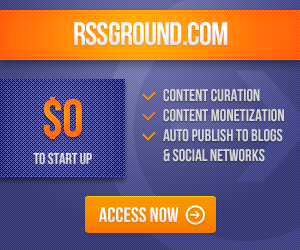
COMMENTS