Buying a back to school laptop can seem a bit intimidating: there's such a huge choice of laptops that look ideal for school, college o...
Buying a back to school laptop can seem a bit intimidating: there's such a huge choice of laptops that look ideal for school, college or university but it sometimes feels like you should probably go back to school to learn what all the different specifications mean and whether you should care about any of them.
That's why we're here: we'll explain what you should look for in a back to school laptop, what's really important and what you should think about before you spend your money.
- Best student Chromebooks: top picks for back to school season
- Best printer for students: top picks for printing out coursework
- Best free software for students: all the essentials for free
1. Don't get one they'll grow out of
Kids can grow out of back to school laptops as quickly as they can grow out of shoes. That doesn't mean you need to shell out money you can't afford on a laptop that's massively overpowered, but it does mean you need to be careful with budget laptops.
A machine that's barely able to handle today's tasks is going to really struggle next year. Buying a laptop that's too cheap can be a false economy, because you're often limited in what you can upgrade.
It's wise to get lots of RAM and a decent amount of storage even if you don't think you need them right now.
2. Think about where they'll be using it
Battery life has improved dramatically in recent years, and all-day battery life is now common in laptops.
There's a bit of a trade-off, though: a laptop with a super-bright screen that's ideal for using outdoors will usually suck more power than one that only needs to be bright enough for the inside of a classroom or lecture theatre, and demanding apps such as games, scientific apps or video rendering will drain even the biggest battery fairly quickly.
More powerful laptops with bigger screens are also a lot heavier to haul around.
If the laptop is going to be used outdoors or in very bright environments, the number you need to know is "nits", which tells you how bright the screen can go: 300 nits is OK, 400 nits is good and 600 nits is very bright indeed.
Examples of bright PC laptops include the Samsung Notebook 9, Huawei MateBook X Pro, Dell XPS 15, and last year's Razer Blade Stealth. All have screens offering at least 400 nits, as does Apple's MacBook Pro.
3. Choose your operating system
There are three main operating systems for back to school laptops: Windows 10, macOS and Chrome. Your choice of operating system dictates what laptops you can buy and what apps you can run on them.
- Chrome is Google's mobile operating system and it's a bit like an Android phone in a laptop case; it's fast but relies heavily on Google's services
- macOS is lovely but it's only available on Mac laptops so there aren't any low-budget buys if you're buying brand new
- With Windows the choice is almost limitless but that choice can be confusing and there are some pretty unimpressive models at the lowest end of the market
All three platforms run essential apps such as Microsoft Office, Netflix, Microsoft Teams and so on, but if your child needs to use specific, specialist apps (for example for video or audio creation/editing or for science studies) it's crucial to ensure that they're available for your preferred platform: for example you can't run the full-fat version of Adobe Photoshop on a Chromebook.
4. Think beyond the bell
Many back to school laptops will have a second life once the final bell rings: your child may want to use their laptop for homework, or more like for playing games, making music or talking to their pals on Zoom.
It's important to think of these things as well as the school stuff, so for example an ultra-portable laptop with a tiny screen is easy to pop in a backpack, but it's not the best option for watching The Umbrella Academy or playing games on.

5. Ponder a pen
Some laptops are available with touch screens that support pen input, which is great for artistic types and for scribbling notes on PDF documents.
It's particularly good on a hybrid or 2-in-1 laptop, which is a laptop that can fold its screen to operate like an iPad: that's really useful in lectures and when you're marking up long documents.
The downside is that the extra engineering and tech required to put a twisty touch screen into a laptop costs a little more money, but you may find that it's money well spent.
6. Discover durability
The laptop we're writing this on has an easy life: it spends most of its days on a desk and rarely moves.
Back to school laptops, on the other hand, can be in constant motion as they're carried from class to class or lecture theatre to coffee shop.
That means they endure more physical stress and strain than domestic laptops, so it's worth looking for reviews that specifically mention toughness and durability: a display hinge that feels flimsy when it's factory-fresh isn't destined to live a long and happy life.
7. Consider the cooling
Laptops get hot, and the more powerful the laptop and the harder you make it work, the hotter it gets.
Different manufacturers put very different cooling systems into their devices, so it's important to look at that: if your laptop is going to spend a lot of time on your child's lap rather than on a desk or cooling pad, you don't want one whose cooling vents can be blocked by their legs or clothes.
That's bad for the laptop and pretty uncomfortable for your child.
8. Protect what you get
Even cheap laptops are a significant investment, so it's important to protect yours: a good quality protective bag, sleeve or case can protect it from everyday lumps and bumps, and a separate laptop compartment is a very good idea if you want to avoid scratches and spills.
You might want to consider dedicated gadget insurance – while home contents insurance often covers computers there tends to be a high excess you have to pay if you claim – and you should definitely invest in a backup drive or online backup service to protect any important data or dissertations.
We use both: Apple's iCloud plus fast USB storage that we connect to at home because it's very fast, very cheap and very convenient, and there are all kinds of options to suit every student, operating system and budget.
from TechRadar - All the latest technology news https://ift.tt/3BqIH1o
via IFTTT







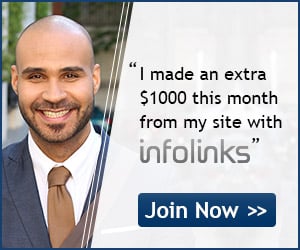
COMMENTS